Categories Tree Structure
Navigate to > Administration > Overview > Data Structures & Workflows > Categories to open the table overview for the existing categories. You can use the upper selection list to select the system language to be used for the table overview. The overview contains the following columns:
|
Column |
Description |
|---|---|
|
|
This column is used to move categories within the tree structure: In the line of the category that you want to move, click the |
|
|
In this column, you sort the categories alphabetically. To do so, click the icon in the line of the category in this column. All the sub-categories are sorted:
|
|
Categories |
The name of the category is displayed. You can display and hide the sub-categories using the Plus and Minus signs. |
|
Assets |
This displays the number of assets linked to the category. |
|
Modules |
This displays the modules in which the category can be viewed. |
|
Translations |
This displays whether a translation is available for the category name: gray icon = no translation is available, black icon = at least one translation is available. |
Note
You can display or hide the Assets, Modules, and Translations columns in the table overview. To do so, move the cursor to the header line in the area of the column Categories, Assets, Modules, or Translations. The ▾ interface element appears on the right-hand edge of the cell. Choose ▾> Columns and deactivate or activate the checkboxes for the columns based on your desired display.
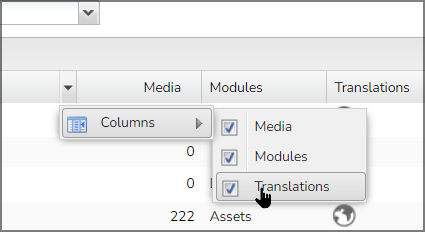
Further functions:
|
Button |
Description |
|---|---|
|
|
This creates a new sub-category for the selected category. |
|
|
This opens a dialog box in which you can define the basic data, the access by modules, the access by users, and the access by organizational units for the category. |
|
|
This deletes the selected category. The category is removed from the properties of any affected assets. |
Note
The top entry, Categories, has been created by default and is mandatory. It cannot be edited or deleted, is not approved for any module, and is therefore not visible in any module.

 icon in this column. Drag the category to the point in the tree structure where you want to add it using drag and drop. Note the instructions displayed on the cursor.
icon in this column. Drag the category to the point in the tree structure where you want to add it using drag and drop. Note the instructions displayed on the cursor.


