Comparing Activities
You see all the information about an activity in the Details panel, and you get an overview of the entire plan under > Analytics. You can get a simple overview of selected activities in the Summary. The Summary helps you answer critical questions such as:
-
Did I (my team) assign planned spend to all relevant activities?
-
What activities are our biggest investment this quarter?
These insights reveal the relative importance of various activities and help verify the integrity of your marketing plan.
Accessing and Using the Summary
The purpose of the Summary display mode is to compile key data points about activities or filtered subsets of your plans. This allows you to compare activities against each other and evaluate overall performance.
Access:
-
You access the Summary by clicking
 button in > Activities.
button in > Activities.
The Summary currently includes the following data by default:
-
Activity
-
Actual Cost
-
Actual Revenue
-
Actual ROI
-
Actual Spend
-
Committed Cost
-
Estimated Cost
-
Estimated Left
-
Estimated Roll-up
-
Expected Costs
-
In-market Dates
-
Planned Costs
-
Planned Revenue
-
Planned ROI
Customizing Your View
You can personalize which columns appear in the Summary:
-
Click Edit columns in the upper right corner of the view.
In the column selection panel:
-
Use checkboxes to activate or deactivate columns.
-
Optional: Reorder columns via drag and drop (using the ≡ icon).
The order from top to bottom corresponds to left to right in the view.
-
Click × to close the panel.
The view will refresh with your customized column selection.
Enabling the Actual ROI Column
The Actual ROI column is particularly valuable as it allows you to quickly identify which activities are generating positive returns (displayed in green) versus those that are underperforming (displayed in red). To enable this column:
-
In the Summary, click Edit columns in the upper right corner.
-
Scroll through the column options until you find Actual ROI.
-
Click the checkbox next to Actual ROI.
-
Optional: Reposition the column by using the ≡ tool and drag and drop.
-
Click × to close the panel.
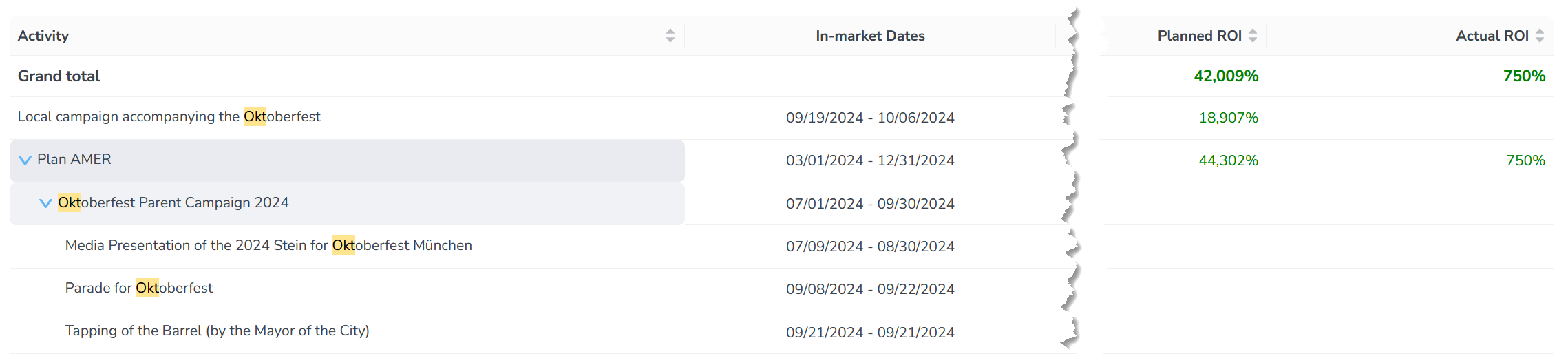
The view will refresh showing the Actual ROI column with color-coded formatting. This column will allow you to quickly identify which activities are generating positive returns on investment compared to those that are underperforming.
Maximizing the Summary Display Mode's Effectiveness
To use the Summary most effectively, filter and group the activities you have access to so that you only see the activities you want to compare, see Filtering and Grouping Activities.
You can also sort the activities according to the individual columns in ascending or descending order. To do this, click on the column name in the respective column. The following example shows activities of the Tactic type grouped by Customer Journey Stage and sorted in descending order by Planned Revenue.
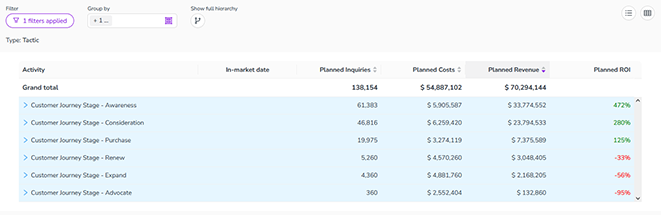
If you expand a group, you will see the associated activities. The values in the cells of the columns are added together to form a group value:
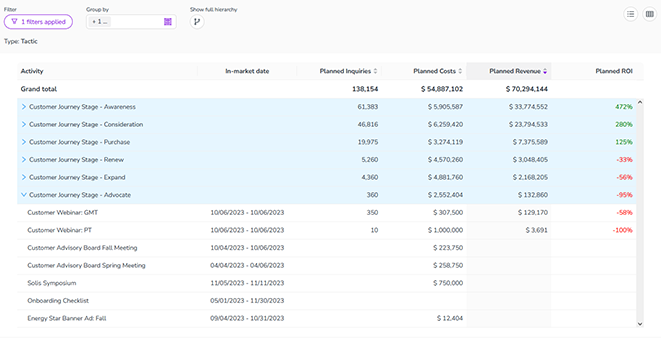
To learn more about the activity including the source of funding and how planned revenue was calculated click the activity's name. The Details panel of the activity will open.
For deeper analysis of estimated costs, refer to the Finetuning Estimated Costs.
To return to the Timeline, click the Timeline  button.
button.