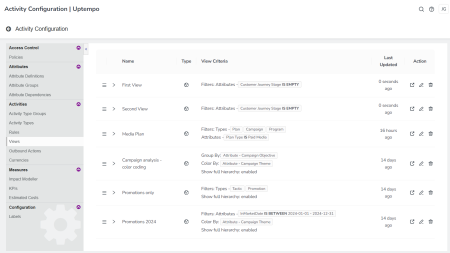Managing Activity Views for Your Organization
As an administrator, you have access to additional tools for managing the Organization Views that are available to all users in your Uptempo instance.
Before You Begin
To follow the instructions in this section:
-
You must have the necessary administrator permissions to access Activity Configuration.
See a List of All Organization Views
As an administrator, you can see a list of all Organization Views that you and other administrators have created in your Uptempo instance. Using this list, you can review:
-
Metadata about each view, including the view's name, who created it, when it was last updated, etc.
-
Details about the specific filter and grouping configurations saved to the view
To see a list of all Organization Views in your Uptempo instance, follow these steps:
-
In Uptempo, click Activities in the sidebar to view the activity hierarchy.
-
Click
 Settings.
Settings.The Activity Configuration page opens.
-
On the Activity Configuration page, click Activities > Views.
A list of all existing Organization Views is shown:
-
The list displays each view's name (and description, if present), associated display settings, and when it was last updated. On any view, click > Expand to view more details, such as who created the view and when:

You have successfully accessed the list of all Organization Views in your Uptempo instance. From here, you can edit the name or description of any existing view, as well as change the order in which the views are displayed in the Views menu.
Change the Name or Description of an Organization View
From the list of Organization Views, you can quickly rename any existing view. You can also add (or change) any view's description text. Description text is displayed as a tooltip beside the view's name in the Views menu, and is useful for explaining the intended purpose of a view:
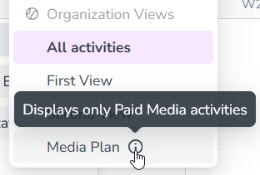
To change the name or description of an Organization View, follow these steps:
-
In the list of Organization Views, find the view whose name or description you want to change.
-
For instructions on how to access the list, refer to See a List of All Organization Views.
-
-
On the row of the view you want to edit, click
 Edit View Name in the Action column.
Edit View Name in the Action column.The Edit Saved View dialog opens.
-
Use the Name and Description fields to enter a new name or description text (or both).
-
To apply your changes, click OK.
You have successfully changed the name or description of the view. Your changes will be reflected in the Views menu with immediate effect.
Change the Display Order of Organization Views
By default, views are displayed in the Views menu in alphabetical order. For Organization Views, you can modify the display order to list these views in any custom order of your choice.
To change the display order of Organization Views, follow these steps:
-
The list of Organization Views shows the views in the order in which they are shown in the Views menu. In the list, find a view whose position in the list you want to change.
-
For instructions on how to access the list, refer to See a List of All Organization Views.
-
-
In the Name column, click-and-drag the
 Menu Order handle by the view's name. Drop the view in the new list position where you want it to appear:
Menu Order handle by the view's name. Drop the view in the new list position where you want it to appear: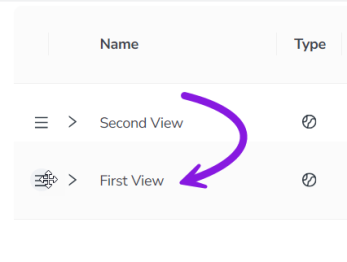
-
Repeat steps 1 and 2 until the views are in the order you want. Your changes are saved automatically.
You have successfully changed the display order of your Organization Views. Your changes will be reflected in the Views menu with immediate effect.