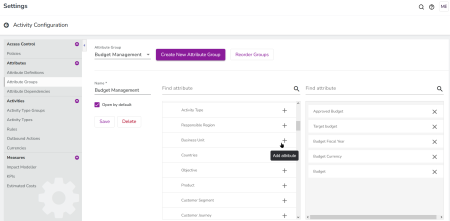Activity Attribute Grouping
This feature allows administrators to organize global activity attributes into logical groups, making it easier for users to enter and view related information together in the Activity Details panel. For example, as an administrator, you could group all marketing channel-related attributes or all budget-related attributes to streamline the data entry and review process.
The activities Details panel is updated to display the grouped attributes either collapsed or expanded.
Administrators can configure attribute groups through the following steps:
-
Access Settings > Activity Configuration > Attribute Groups.
-
Click Create New Attribute Group.
-
Select the new but unnamed group from the Attribute Group menu.
-
Overwrite the default name New Group 1 in the name field.
-
Optional: Select the Open by default check box to display this group in expanded mode when you open the Details panel.
-
Assign all attributes to the appropriate groups using the drag-and-drop interface.
The Find Attribute search field is useful for filtering lengthy lists of attributes.
-
Optional. Click ╳ next to its name to remove an incorrect attribute.
-
Click Save to apply changes.
-
Optional: Click Reorder Groups to change the order how the groups are displayed in the Details panel.
-
Drag and drop to reorder attribute groups.
-
Click Save to confirm the new order.
You have grouped activity attributes and arranged the order of the groups.
Note
You cannot apply an attribute to multiple groups. If you try, you will see an error message which will help you to identify the affected attributes when you try to save.