Managing Formulas for Calculations
Calculated columns are formulas used for automatically calculating the combined total values of other columns or fields through addition, subtraction, multiplication, and/or division. Values in calculated columns are updated in real time as marketers track their marketing spend. In the investment plan, a calculated column will show a calculator icon beside it. This topic shows how to edit formulas.
-
On the Field Details panel, click the Edit Formula hyperlink inline with the Formula field.
-
Edit the formula: Select the required data and operators (+, -, :, *) in the selection lists. For example, if you want to calculate the sum of the plan data in the first quarter, specify this as follows:
-
Click Save to store your edits.
The Edit Formula dialog is displayed.
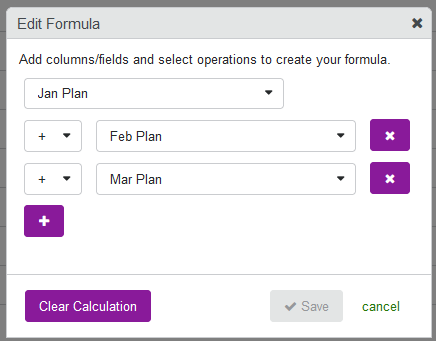
Use the purple + button to add, click the purple x button to delete data. In case you want to edit a new formular, click Clear Calculation.
You entered or adopted the formula.