Enabling Quick Entry Form for Investment Plans
.To streamline data entry your organization can set up a quick entry form. If the quick entry form is activated, it will show up when you add a new line item. The form will contain the most important fields you have to fill when creating a line item. Fields you must fill are marked red as required fields.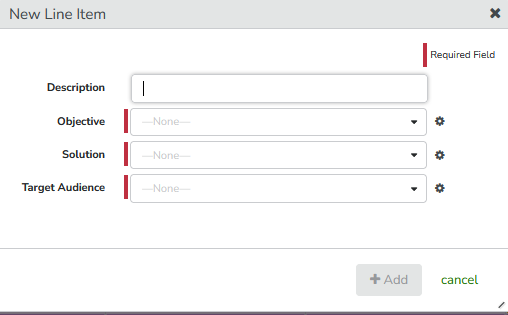
You can activate the Quick Entry form for the entire hierarchy or just parts of it.
Note
After activation, you still need to assign the attributes that are to be edited in the Quick Entry form to the Quick Entry form. You can find further information under Summarize Data Entry for Line Items in the Quick Entry Form.
-
On the Budget tab, click the Master Settings hyperlink in the Edit Settings column.
-
Navigate to the Workflow Form tab in the Workflow section on the left.
-
Select the checkbox next to the desired folder, sub-folders and investment plan to define which levels of the hierarchy should use the Quick Entry form.
-
Click Save.
Note: You can collapse sections using the Collapse button in line with the section name.
You have enabled the Quick Entry form for the according investment plans. See Summarize Data Entry for Line Items in the Quick Entry Form to find out how to assign attributes to the Quick Entry form.