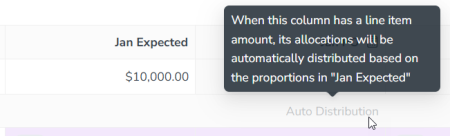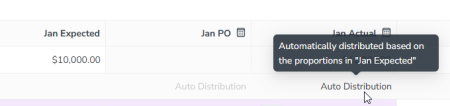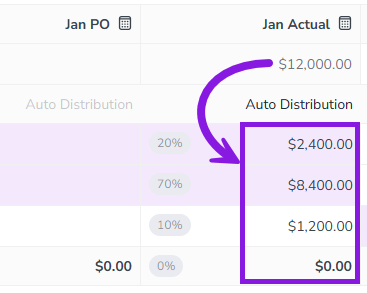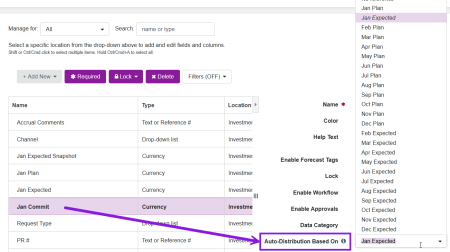Early Access Automatically Distribute Funds to Connected Activities
About This Feature
-
If you use the Multi-Activity Funding feature to connect Plan activities to Spend investments, you can use Auto Distribution to automatically allocate an investment line item's funds between multiple connected activities.
-
You can enable Auto Distribution on individual Spend columns. When Auto Distribution is active on a Spend column, any line item amount set in that column is automatically allocated to the connected activities. The funds allocations are distributed between the connected activities based on the allocations already set in a specified reference column, using the same percentage split. For example:
-
Say that a $10,000 line item in the reference column was divided between two connected activities in a 60%/40% split: $6,000 to Activity A, and $4,000 to Activity B.
-
If you enter $15,000 for the same line item into the column where Auto Distribution is enabled, this amount will also be automatically allocated to the same two connected activities in the same 60%/40% split: $9,000 to Activity A, and $6,000 to Activity B.
-
-
The primary use case for Auto Distribution is for columns that represent Committed and Actual spend amounts. Funds in these columns are typically allocated to connected activities in the same proportions as the corresponding Expected/Forecast columns used during the planning phase. However, they often have different line item amounts, which may also be imported from external sources (rather than entered manually). When you're managing the allocation of line item amounts to connected activities, using Auto Distribution for Committed and Actual amounts can help you save time and effort by cutting out repetitive manual calculations and data entry.
Note
This feature is currently available in Early Access, so it is not automatically enabled in your Uptempo instance. To use this feature, speak with your Customer Success contact about enabling it for your organization.
How It Works
-
When Auto Distribution is enabled for a Spend column, that column is marked with "Auto Distribution" in the Activity Funding Panel. This indicates that line item amounts in that column will be distributed automatically to connected activities:
Note
Because activity allocation amounts are automatically calculated and entered for columns where Auto Distribution is enabled, you can't manually enter allocation amounts into these columns.
-
When there is no line item amount in the column yet, Auto Distribution is inactive. To indicate this, the "Auto Distribution" text is displayed in a lighter color, and hovering on it displays a tooltip that indicates the name of the column that is configured as the reference column:
-
Auto Distribution becomes active after a line item amount is entered for the column. When Auto Distribution is active:
-
The "Auto Distribution" text is displayed in a darker color, and hovering on it displays a tooltip to indicate that the funds are being auto-distributed (along with the name of the reference column):
-
The line item amount is automatically split in the same proportions as the reference column (including the Unallocated amount, if any), and the calculated funds allocation amounts are inserted into the corresponding rows for the connected activities:
-
The allocation percentage amounts used for Auto Distribution are displayed on the column where Auto Distribution is active, and match the percentages shown on its reference column:
Note
Allocation percentage amounts are displayed on all columns where Auto Distribution is enabled, as well as on all columns set as reference columns for Auto Distribution.
If you don't want to see these percentage amounts, you can turn on the Hide Percentage setting within the Activity Funding Panel.
-
Configuring Auto Distribution
Before You Begin
To follow the instructions in this guide:
-
You must have administrator access to your Uptempo instance.
-
You must also have access to the Master Settings of any budget where you want to enable Auto-Distribution.
Enable Auto Distribution on a Spend Column
As an administrator, you can enable Auto Distribution on any Spend column that meets these requirements:
-
The column must have a Data Category set
-
The column must be of the type Actuals, Commit, or Currency (as other column types do not support the Data Category setting)
When Auto Distribution is enabled for a column, allocation amounts for connected activities will be automatically calculated and entered based on the reference column you specified. As a result, users will no longer be able to enter allocation amounts for connected activities manually within the column.
Caution
If you enable Auto Distribution on a Spend column that already has manually entered allocation amounts, the existing amounts will be deleted and replaced with automatically calculated amounts.
To enable Auto Distribution for a Spend column, follow these steps:
-
In Uptempo, click Budget in the sidebar to view the budget hierarchy.
-
On the top-level budget, click master settings under the Edit Settings column.
The settings page for the budget opens.
-
Use the navigation sidebar to go to Template Setup > Columns.
-
In the table of available Spend columns, find the column for which you want to enable Auto Distribution and click on it to view its settings.
-
The column must have a Data Category set to enable Auto Distribution.
-
-
In the column's settings, use the Auto-Distribution Based On menu to select the column to use as the reference column for Auto Distribution:
-
Click Yes in the confirmation dialog to finish enabling Auto Distribution for the column.
You have successfully enabled Auto Distribution for the selected column with immediate effect. From now on, any line item amounts entered into the column will be automatically allocated to connected activities in the same distribution as the reference column.