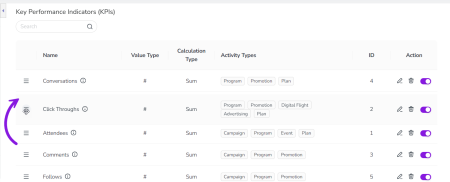Preview KPI Management Enhancements
About This Feature
-
If you use the Key Performance Indicators (KPIs) feature in Uptempo Plan to track how your marketing activities are performing, you can you can turn on the KPI Management Enhancements feature to access additional capabilities and improve the user experience of managing your organization's KPIs.
-
The following enhancements are included:
-
Deactivate KPIs to retire them: Administrators can now deactivate KPIs that are no longer needed.
-
KPI management enhancements:
-
Change KPI display order: Administrators can now manually change the order in which KPIs are displayed on activities.
-
Search KPIs by keyword: When managing KPIs, administrators can now use the new search function to filter the list of KPIs based on keyword matching.
-
-
Retiring KPIs
If you no longer want to track a KPI on your activities, you can deactivate that KPI to effectively retire it. When you deactivate a KPI, it is no longer displayed on any new activities created after that point. However, all existing activities where the KPI was previously used will continue to display the deactivated KPI and its values, to ensure that historic data remains available.
If you change your mind later and decide to start tracking a KPI again, you can also reactivate any deactivated KPI.
Before You Begin
To follow the instructions in this section:
-
You must have administrator access to your Uptempo instance.
-
You must have the necessary administrator permissions to access Activity Configuration.
Deactivate a KPI
You can deactivate any existing KPI at any time. When you deactivate a KPI:
-
The deactivated KPI will no longer be tracked on any newly created activity.
-
If the KPI was previously used on any activities, it will still remain visible on those activities (and its values can still be edited on those activities).
Note
The system does not record or display the date and time when a KPI was deactivated. If this information is important to you, we recommend separately keeping a record of when you deactivated (and reactivated, if applicable) specific KPIs.
Tip
When you deactivate a KPI, it will be deactivated for all activity types that the KPI is linked to. If you want to stop tracking a KPI only on activities of a specific type (but keep it on other activity types), you can edit the KPI to unlink it from that activity type.
If you do this, note that historical data for the KPI will no longer be visible on activities of the unlinked type. However, the data is not deleted, and will become visible again if you relink the KPI to the activity type.
To deactivate a KPI, follow these steps:
-
In Uptempo, click Activities in the sidebar to view the activity hierarchy.
-
Click
 Settings.
Settings.The Activity Configuration page opens.
-
In the Activity Configuration menu, click Measures > KPIs.
The Key Performance Indicators (KPIs) settings page is shown.
-
In the list of KPIs, find the KPI you want to deactivate.
-
To quickly find a KPI by name, enter a keyword into the Search box to display only KPIs that contain that keyword in their name.
-
-
To deactivate the KPI, click its Activate/Deactivate KPI toggle (in the Action column) to the off position (grey):
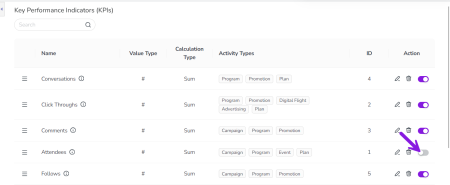
-
The change is saved automatically, and the KPI is deactivated with immediate effect.
You have successfully deactivated a KPI, and it will no longer be displayed on new activities created after this point.
Reactivate a Deactivated KPI
If you want to start tracking a deactivated KPI again, you can reactivate it at any time.
To reactivate a deactivated KPI, follow these steps:
-
In Uptempo, click Activities in the sidebar to view the activity hierarchy.
-
Click
 Settings.
Settings.The Activity Configuration page opens.
-
In the Activity Configuration menu, click Measures > KPIs.
The Key Performance Indicators (KPIs) settings page is shown.
-
In the list of KPIs, find the deactivated KPI you want to reactivate.
-
To quickly find a KPI by name, enter a keyword into the Search box to display only KPIs that contain that keyword in their name.
-
-
To reactivate the KPI, click its Activate/Deactivate KPI toggle (in the Action column) to the on position (purple).
-
The change is saved automatically, and the KPI is reactivated with immediate effect.
You have successfully reactivated a KPI. The reactivated KPI is again displayed on all activities of the activity types that it is linked to.
Note
When you reactivate a KPI, it will also be added to any activities that were created while the KPI was deactivated. This means that you can go back to these activities and retroactively add values for the affected KPIs, if needed.
Managing KPIs
Before You Begin
To follow the instructions in this section:
-
You must have administrator access to your Uptempo instance.
-
You must have the necessary administrator permissions to access Activity Configuration.
Change the Display Order of KPIs
You can manually modify the order in which KPIs are displayed on the KPIs tab of an activity's Details Panel. This is useful for highlighting important KPIs, or for moving retired KPIs to a lower position to indicate that they are no longer tracked, but still displayed for reference.
To change the display order of KPIs, follow these steps:
-
In Uptempo, click Activities in the sidebar to view the activity hierarchy.
-
Click
 Settings.
Settings.The Activity Configuration page opens.
-
In the Activity Configuration menu, click Measures > KPIs.
The Key Performance Indicators (KPIs) settings page is shown.
-
In the list of KPIs, find the KPI whose position in the order you want to change.
-
To quickly find a KPI by name, enter a keyword into the Search box to display only KPIs that contain that keyword in their name.
-
-
Use the KPI's
 Display Order handle to drag the KPI to the position in the list where you want it to appear:
Display Order handle to drag the KPI to the position in the list where you want it to appear: -
The change is saved automatically, and takes effect immediately.
You have successfully changed the display order of KPIs. KPIs that are linked to an activity type will now be displayed on activities of that type in the new order.