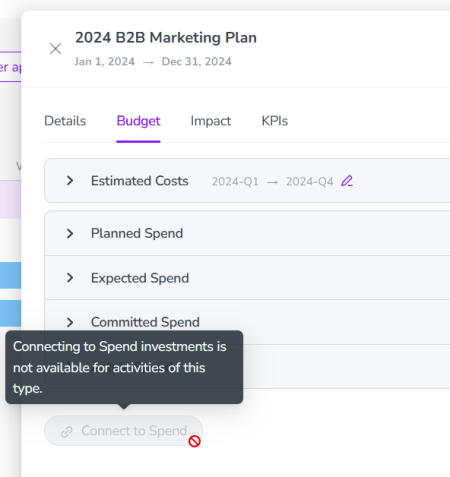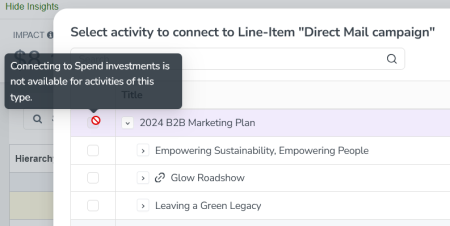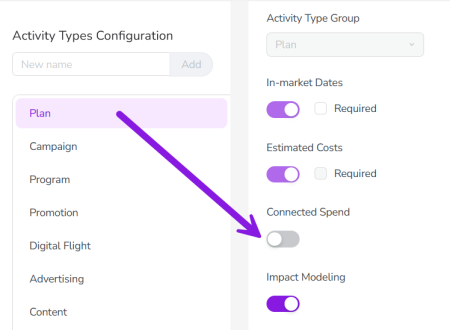Preview Select Activity Types That Can Be Connected to Investments
About This Feature
-
If you use Connected Spend to connect investments to Uptempo Plan activities, you can choose which activity types can be connected. This setting is useful if you want to ensure that all funding connections are made only at a specific level of your activity hierarchy, for example at the lowest level if you use bottom-up planning.
Configuring Connected Spend on Activity Types
As an administrator, you can choose to whether Connected Spend is turned on or off for each Plan activity type:
-
When Connected Spend is turned on for an activity type, users can connect any activity of that type to Spend investments (categories, sub-categories, and line items).
-
When Connected Spend is turned off for an activity type, users are not able to connect any activity of that type to Spend investments:
Before you begin
To follow the instructions in this section:
-
You must have administrator access to your Uptempo instance.
-
You must have the necessary administrator permissions to access Activity Configuration.
Turn off Connected Spend on an activity type
By default, Connected Spend is turned on for all activity types. As an administrator, you can turn Connected Spend off for any individual activity type.
To turn Connected Spend off for an activity type, follow these steps:
-
In Uptempo, click Activities in the sidebar to view the activity hierarchy.
-
Click
 Settings.
Settings.The Activity Configuration page opens.
-
In the Activity Configuration menu, click Activity Types.
The Activity Types settings open.
-
In the Activity Types Configuration panel, click the activity type for which you want to turn Connected Spend off.
-
In the selected activity type's settings, click the Connected Spend toggle to the off position:
Note
If an activity type has any existing activities with connections to Spend investments, you will not be able to turn off Connected Spend for that activity type until you have disconnected the investments from those activities.
-
Click Save Changes. Your changes take effect immediately.
You have successfully turned Connected Spend off for an activity type. Activities of this type can no longer be connected to investments.
If needed, you can also turn Connected Spend back on again for any activity type at any time. To do so, follow the same steps to turn Connected Spend off, and click the Connected Spend toggle back to the on position.