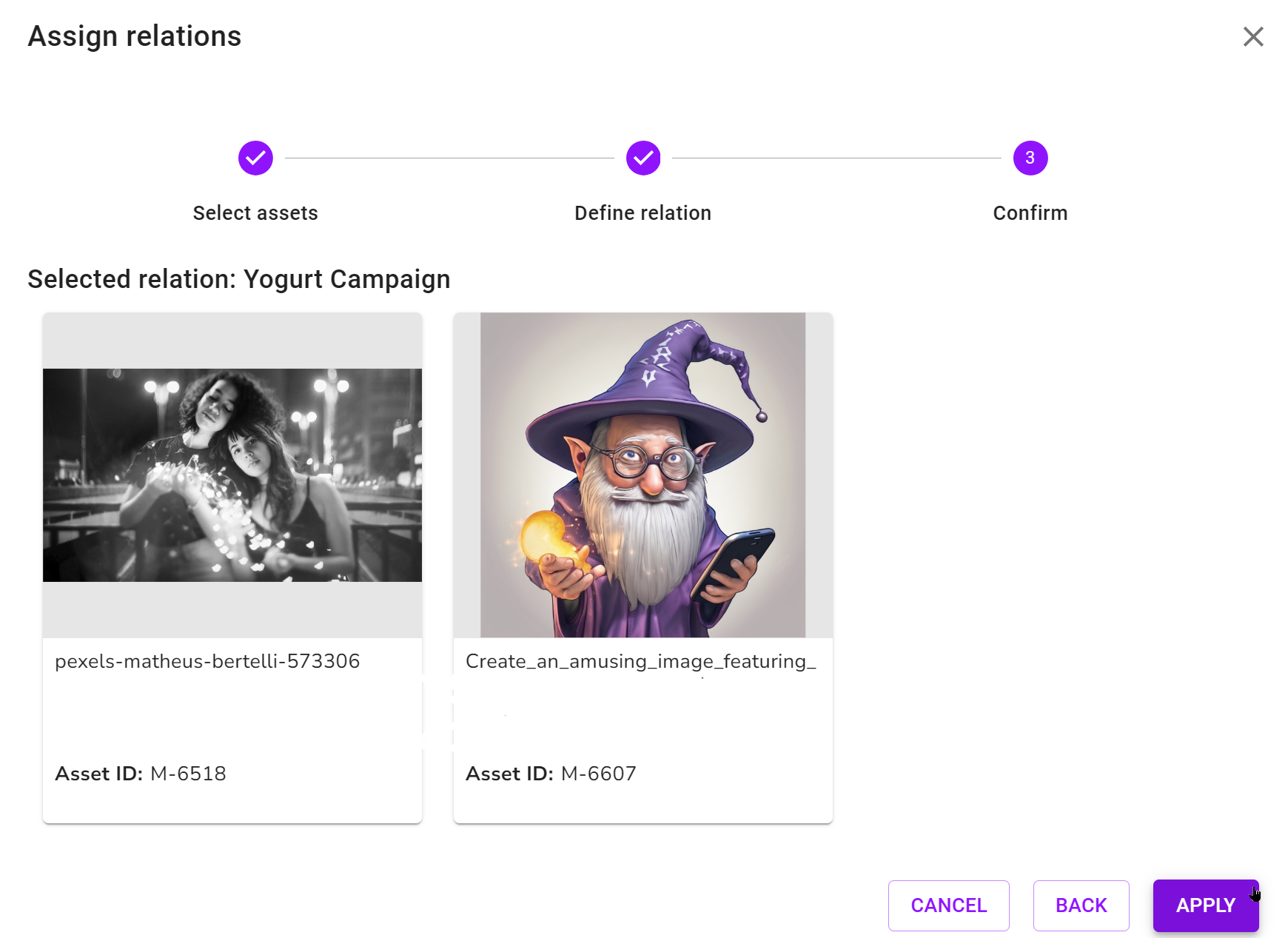Related Assets
You can flag assets that belong together as related to each other. You can also define the type of relationship in the attributes. You can call up the related assets from the Detailed view. Click the Related assets tab.
-
Search for the asset to which you want to add related assets.
-
Open the detailed view of the asset, see Opening the Detailed View.
-
Switch to the Related assets tab.
-
Click the Plus symbol.
-
Click Add asset.
The search is displayed.
-
Search for assets you want to add as related assets.
-
Select the checkbox for the assets you want to add.
-
Click Apply.
The Assign relations dialog is displayed. The selected assets are shown in the dialog.
-
Optional: If necessary, repeat steps 5 through 8 to add more related assets. Note that these must be related assets with the same relationship type.
-
Click Next.
You are now in step Define relation. A drop-down list is displayed.
-
Define the type of relationship:
-
Select an existing entry in the alphabetically sorted list. When you click the Define relation drop-down list, a search field is displayed. Enter a keyword to search or filter the entries.
-
If you do not find a suitable entry, enter the desired name in the search field. Press the ⏎ key. You have defined a new relationship type.
-
-
When you have specified a relationship, click Next.
You are now in step Confirm. The dialog displays the selected assets with the selected relationship type.
The selected assets are displayed as related assets with the selected relationship type.