Moving an Element
You want to move an element within the tree structure to place it in a different position. You cannot move an element beneath itself but you can move it beneath another element on the same level. When you move an element, any existing sub-elements are moved along with it.
Note
Note that the runtimes of child elements must be the same as or within the runtime of the parent element. If you move elements to which this does not apply, you will be prompted to make an adjustment. Either you must lengthen the runtime of the parent element or shorten that of the child elements.
You cannot move planning activities with blanket orders or release orders. For information on blanket orders and release orders, refer to chapter Purchase Orders (POs) .
-
Click in the sidebar navigation > Planner and select in the module navigation either > Calendar or > Budget.
-
In the tree structure, navigate to the element that you want to move.
-
Right-click this element and select from the context menu.
-
Click the selected element using the left mouse button and hold the mouse button down.
-
Release the mouse button to add the element at the selected position.
-
You can specify whether the element is to be added to the tree structure as a sub-element or as an element at the same hierarchy level:
Select from the options:-
: This adds the element as a sub-element at the current position.
-
: This adds the element as an element on the same hierarchy level at the current position.
-
: This terminates the process without moving the element.
-
You switch to the selected view. The tree structure is displayed.
You can then move the element up or down. A black line indicates the point in the structure where the element is to be placed.
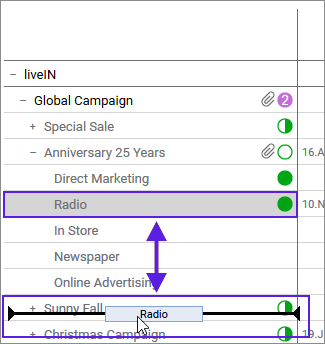
A dialog box is opened.
The element is added to the selected position.