Editing Dates of a Timeline in the Calendar
With this action you can vividly either shorten or lengthen a timeline in the calendar, or move it unchanged in length.
-
Starting from the sidebar navigation, click > Planner > Calendar and navigate to the line of the element whose timeline you want to copy.
-
Right-click on the timeline which you would like to copy.
-
Click .
-
Edit the timeline. You can perform one of the following actions:
-
Extend/shorten timeline: Drag one of the arrow icons to the left or right to move the start or end date of the timeline.
-
Move timeline: Move the
 icon to move the entire timeline in the planning area. The length of the timeline remains unchanged.
icon to move the entire timeline in the planning area. The length of the timeline remains unchanged.
-
This will display the context menu for timelines.
Arrow icons are displayed to the left and right of the selected timeline. The symbol  is displayed in the center of the timeline:
is displayed in the center of the timeline:
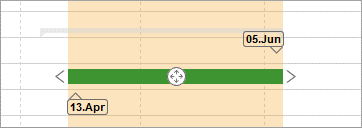
You have moved the timeline.