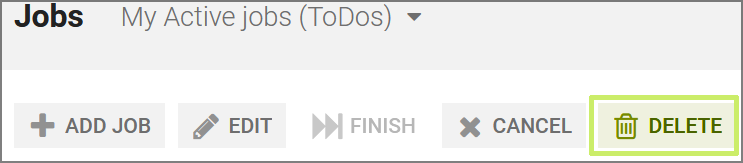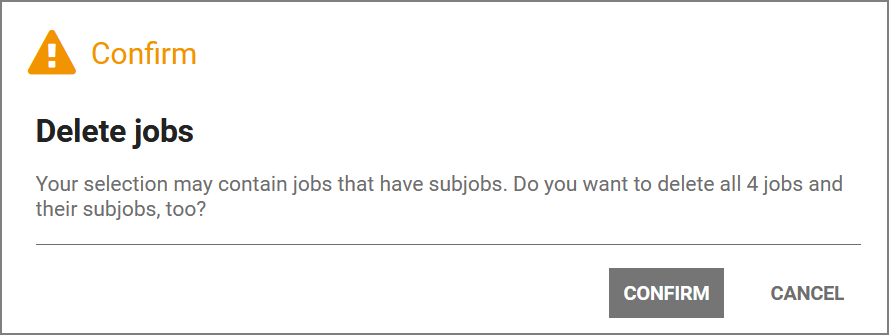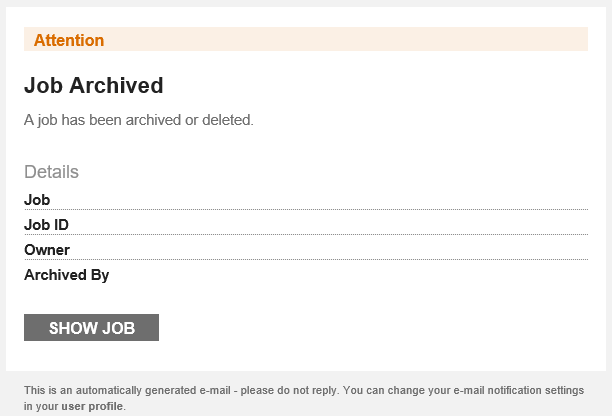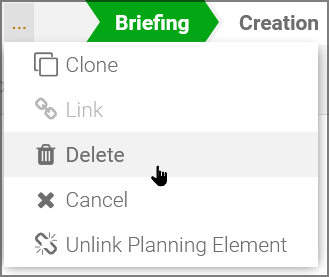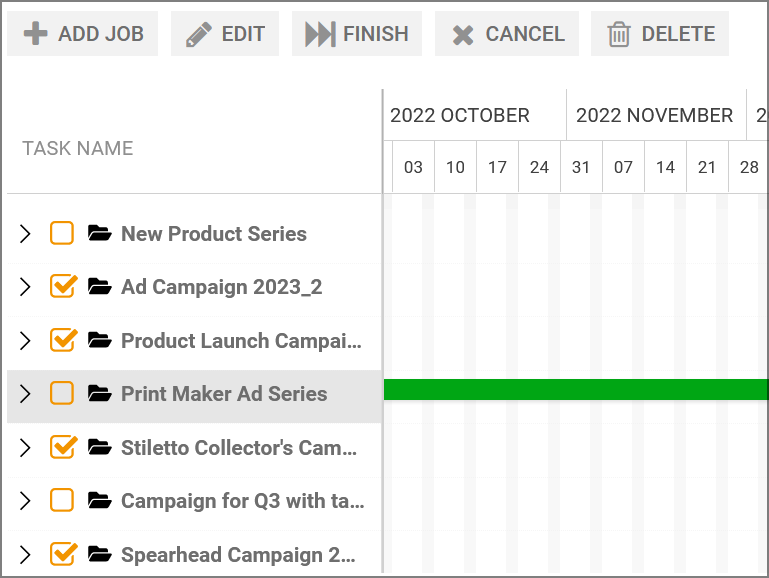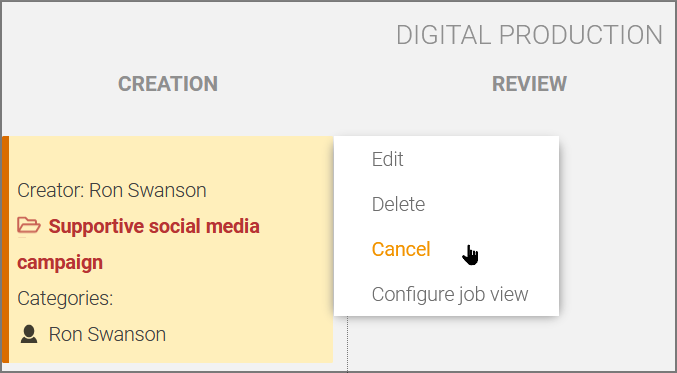Deleting a Job
Ron sees that he has a job in progress that he started a long time ago but never finished. He knows he doesn’t need this job anymore. He doesn’t want to simply cancel it, but rather remove it for everyone if possible.
The job should not be canceled, but just removed from processing and deleted due to a detected error. The Delete function is available in the button bar of the job overview under the trash icon or in the open data sheet under the … menu.
-
Open the job overview > Jobs > Search and filter by the job.
-
One job: Click on the line of the job that you want to delete.
-
Multiple jobs: Use CTRL-click or CMD-click to make individual selections or SHIFT-click on start and end element for the entire range.
-
-
In the button bar, click on Delete.
This opens the confirmation dialog box.
-
Click on .
The selected jobs or sub-jobs are deleted.
Optional: You can use a filter operation to delete all filtered jobs at once by calling the menu command in the menu and confirming the dialog.
You have deleted the job The job disappears from the current filter list and the job status is set to Deleted. All participants are notified by the system. If your user role allows it, you can call up deleted jobs/processes via the Deleted Jobs filter.
-
Open the job.
-
In the open data sheet of a job, open the … menu and select the menu item .
This opens the confirmation dialog box.
-
Click on .
You have deleted the open job and the job status is set to deleted. All participants are notified by the system. If your user role allows it, you can call up deleted jobs via the Deleted Jobs filter.
-
On the left-hand side under Task Name, activate the checkboxes of the jobs to be deleted.
-
In the button bar, click on Delete.
This opens the confirmation dialog box.
-
Click on to delete the selected jobs or sub-jobs.
You have deleted one or multiple jobs and the job status is set to deleted. All participants are notified by the system. If your user role allows it, you can call up deleted jobs/processes via the Deleted Jobs filter.
-
Click on a free area of the Kanban card to select it.
-
One job: Click on the card of the job that you want to delete.
-
Multiple jobs: Use CTRL-click or CMD-click to make individual selections or SHIFT-click on start and end element for the entire range.
-
-
In the toolbar above the Kanban overview, click on .
This opens the confirmation dialog box.
-
Click on .
This deletes the selected jobs or sub-jobs.
You have deleted the selection and the job status is set to Deleted. All participants are notified by the system.
Optional: Move the mouse pointer over the Kanban card. A small gear wheel appears in the upper right-hand corner. In the context menu of the Kanban card, select the menu command Cancel.
Caution
If you select in the context menu under the gearwheel on a Kanban card, there is no confirmation prompt and the job is immediately removed from the Kanban view.
You have deleted the selection and the job status is set to deleted. All participants are notified by the system. If your user role allows it, you can call up deleted jobs via the Deleted Jobs filter.