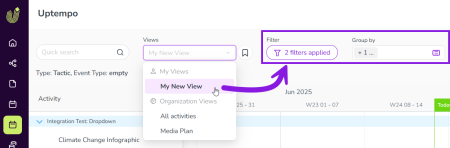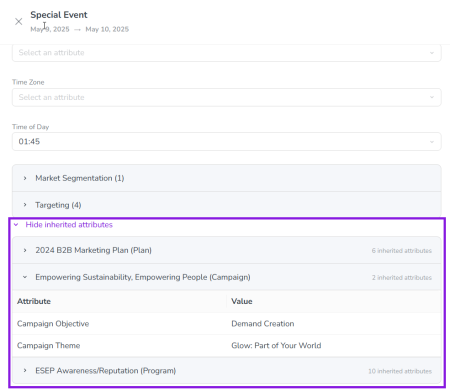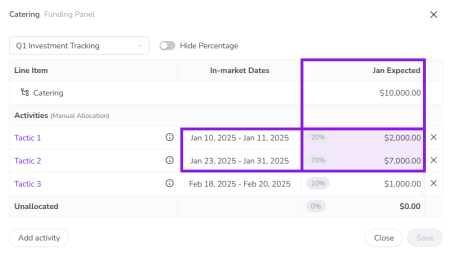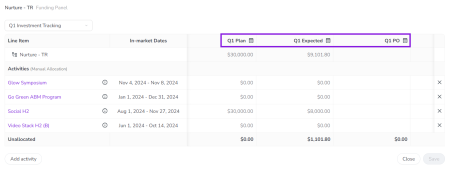Release: June 2025
Discover all of the new Uptempo functionality introduced with the June 2025 release, available from June 25, 2025.
-
For details about bugs that have been fixed this month, see the bug fixes page.
Plan
Activity Configuration
-
List Action for Activity Access Controls: With the new List action, administrators can now create access control statements that allow users to see an activity's name — but not any other information about that activity. You can use this type of statement to help users understand the structure of the activity hierarchy, even if they do not have full access to all activities within it. For example, a user might have access to the children of an activity, but not the parent activity itself: in this case, List access would allow that user to see that the parent activity's name is "Q4 2025 Events", which provides context to the child activities that they do have access to.
Activities
-
Early Access Save Activity Hierarchy Display Settings as Views: When you use display settings (such as filters and groupings) to customize which activities are shown in the Activity Hierarchy, you can now save these settings as views. After you save a view, you can select it from the new Views menu in the Timeline and Summary to apply the same display settings with just one click. Any user with access to the Activities section can create their own personal views that aren't visible to other users, while administrators can additionally create views that can be used by all users in their organization.
-
Inherited Attribute Values in Activity Details: For any activity, you can now see exactly which attributes it has inherited from activities above it in the hierarchy, and what their values are. In Uptempo, activities have both their own attributes, as well as attributes that they "inherit" from their ancestor activities (parents, grandparents, etc.). Previously, inherited attributes were not visible while viewing the details of an activity. Now, whenever you view any activity, the activity's Details tab lists each ancestor activity from which attributes are being inherited: expand any listed ancestor activity to see the attributes inherited from it, along with their values. The ancestor activity names, and the inherited attributes and their values, still respect all applicable access controls, so users will only see the details that they have permission to view.
-
Consistent Number Formatting Configuration: Just like Uptempo Spend, Uptempo Plan now also applies the number format preference set in each user account. When the Number format setting is configured on the Settings tab of a user account (under Administration > User List), the selected country-specific number format will now also apply to numbers displayed in the Activities section, just as it does in the Investments and Budget sections. This ensures that the way numbers are displayed matches users' expectations, which is particularly important for organizations with global teams: for example, a user in the US would see 12,345.67, while a user in Germany would see this number as 12.345,67.
-
Improved Expand/Collapse for Activities With Children: In the Timeline, we have improved the user experience of expanding an activity to view its child activities (and collapsing it to hide them). The size of the clickable area for the
 Expand and
Expand and  Collapse arrows is now significantly larger, which makes them easier to click, and makes frustrating misclicks much less likely.
Collapse arrows is now significantly larger, which makes them easier to click, and makes frustrating misclicks much less likely.
-
Improved "Is Between" Date Range Filter: We've made the behavior of the is between operator for the In-market Dates filter more intuitive. This filter allows you to display activities with in-market dates that fall within a specified date range. Previously, the is between operator for this filter would only display an activity if both its start and end dates fell within the specified filter date range. In response to feedback, we've adjusted this behavior to better align it with user expectations: now, as long as any date within an activity's in-market date range falls inside the is between filter date range, the activity will be displayed.
-
For example, say you set a filter for In-market Dates | is between | June 1 to July 31. Previously, an activity with in-market dates of July 1 to August 1 would not be displayed with this filter, because August 1 is after the filter's end date. Under the new behavior, the activity is shown with this filter, because at least part of the activity's in-market dates (July 1 to July 31) falls within the filter's start and end dates.
-
Spend
Investments
-
Early Access Automatically Distribute Funds Allocations Between Connected Activities: You can now configure specific Uptempo Spend columns to automatically distribute funds between connected activities. With the new Auto Distribution feature, you can eliminate the need to do manual data entry for allocations, in particular for funds amounts imported into Uptempo from integrations (such as Committed and Actual spend amounts). When Auto Distribution is configured for a column, the system will automatically allocate the line item amount in that column to connected activities in the same proportions as a specified reference column. For example, imagine you have a line item that is connected to two activities, and you had previously allocated its funds in the "Q3 Expected Spend" column so that 70% went to one activity, and 30% to the other activity. If you set the "Q3 Expected Spend" column as a reference for the "Q3 Actual Spend" column, any line item amount you enter into the "Q3 Actual Spend" column will also be automatically split 70/30 between the connected activities.
Learn more about setting up and using Auto-Distribution for Spend columns
-
In conjunction with Auto Distribution, we've also added a UX enhancement to the Activity Funding Panel: now, if a Date Range is set for a Spend column, cells where the column's date range overlaps with a connected activity's in-market dates are highlighted with a colored background to show at a glance where funds need to be allocated.
-
-
Early Access Calculated Columns in Activity Funding Panel: The Activity Funding Panel now displays calculated columns. Previously, if a Spend View contained calculated columns, these columns weren't visible when allocating funds from investments to connected activities. Now, if you select a View in the Activity Funding Panel that includes calculated columns, those columns are shown in the panel. Just like elsewhere in Uptempo Spend, calculated columns in the Activity Funding Panel are marked with a
 Calculated icon by their column name, and their contents can't be edited.
Calculated icon by their column name, and their contents can't be edited. -
Keep Existing Activity Connections When Moving Investments: For investments that are connected to activities, moving an investment (sub-category or line item) under a different parent investment that has incompatible funding no longer disconnects the moved investment's connected activity by default. This enhancement allows you to reorganize your activity-connected investments without the risk of unintentionally removing funding from connected activities. Now, whenever you move an investment in this situation, you will be asked to choose if you want to keep the connection on the moved investment and adjust the new parent investment's activity connections to be compatible. And, as before, you can also still choose to disconnect the moved investment's connected activity and reconfigure its activity connections later.
-
Note: This is the Uptempo Spend equivalent to a similar enhancement released in Uptempo Plan with the April 2025 release.
Note
Features marked with the tag Early Access are not yet widely available, but can be activated in your Uptempo instance on request.
If you would like to try an Early Access feature and provide feedback to our Product team to help improve it, contact your Customer Success representative.